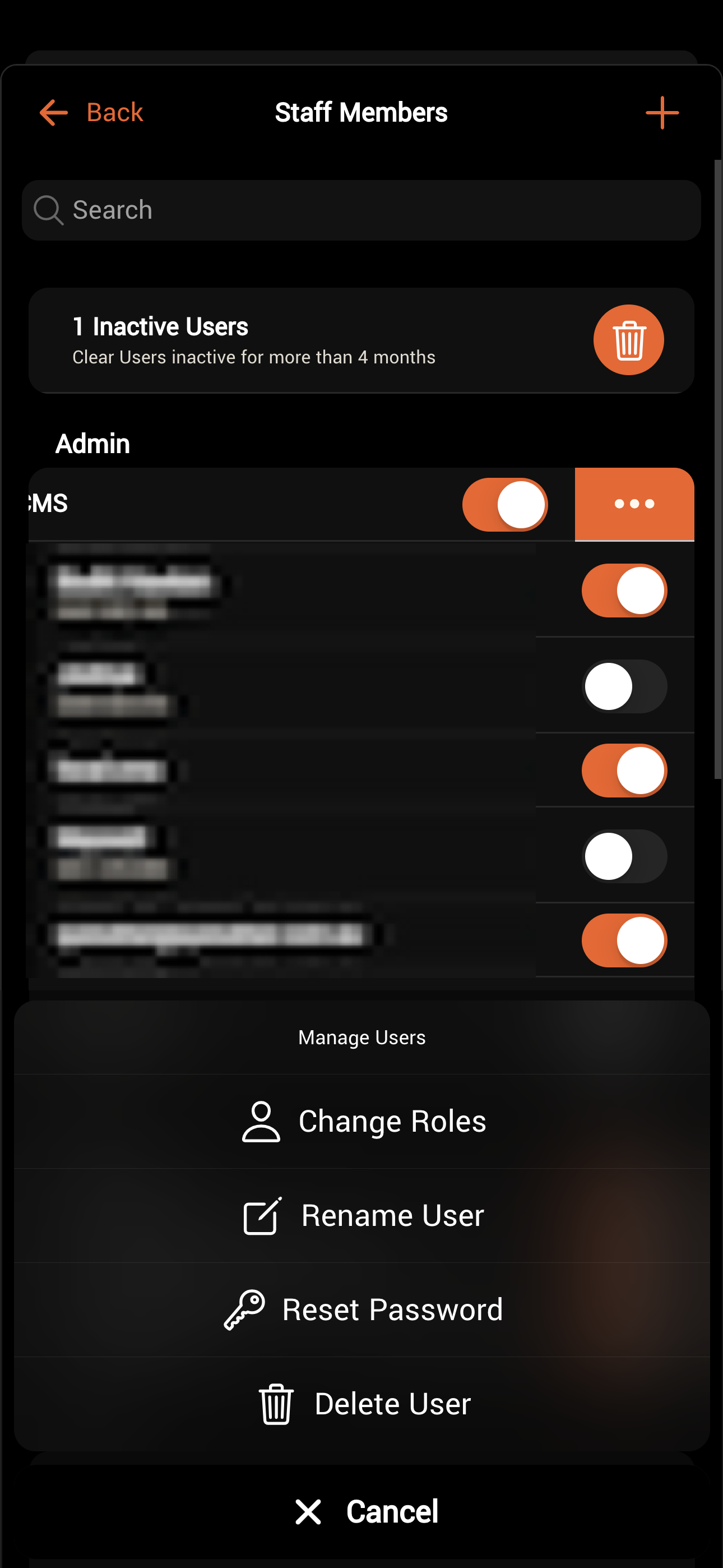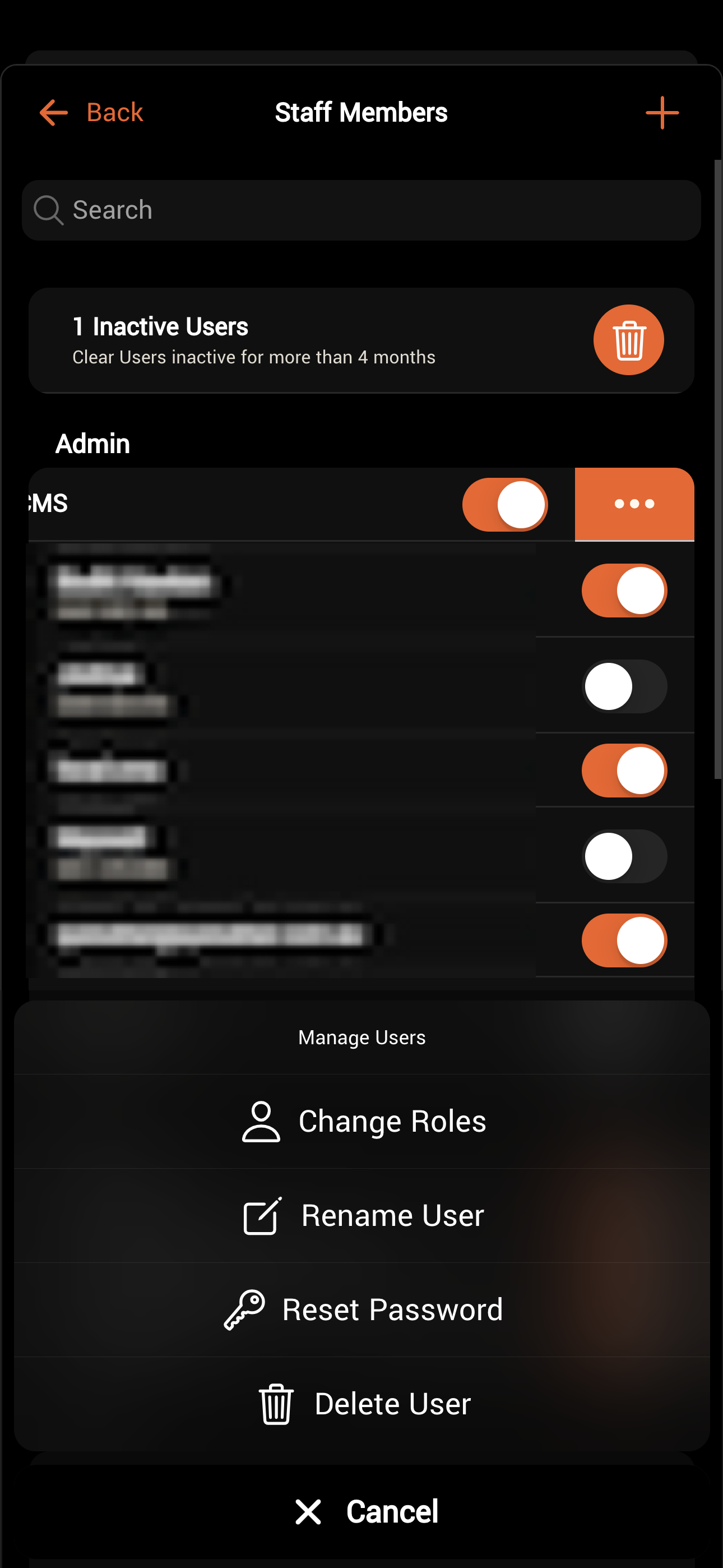Skip to main contentManaging Staff
Using the DQ Pro Operations App, you can easily manage your team and what they have access to.
The “Manage Staff” page is available by tapping on the Settings button and selecting “Manage Staff” from the menu.

Changing Staff Access to DQ
A toggle to the right of each staff member indicates whether they have access to the DQ Operations app or not:
- OFF: If you toggle the staff member off, they will lose access to DQ within 2 hours.
- ON: If you toggle a staff member ON, they will have immediate access to DQ.

Adding New Staff
New staff members may be added by tapping the ”+” symbol at the top right of the Manage Staff page.
To add a new staff member, a name, cellphone number, and role type must be defined. Email is not required.
Once a staff member has been added, they will receive an SMS with a login code. To log in for the first time, they must use their cellphone number and the password provided in the SMS.
They will be prompted to change their password immediately.

Changing Roles and Other Staff Details
Certain staff information can be updated from within the DQ Pro Operations App.
Swipe left on a staff member’s name and tap the three dots to reveal further options. A tray will appear with the following options:
- Change Roles
- Rename User
- Reset Password
- Delete User