Creating Guests
Guests can be created in several ways. The most common is through the booking process. When a booking is made, the guest is automatically created using the booking information or guest list. To create a guest manually (without a booking), visit the Guests page. Click theNew Guest button at the top right of the page, and enter the guest’s details.
| Property | Description | Required |
|---|---|---|
| Name | Full name of the guest | Yes |
| Phone | Phone number | Yes |
| Email address | No | |
| Gender | Guest’s gender | No |
| Notes | Notes for future reference | No |
Guest Metrics
Guest metrics are generated from interactions recorded in DQ and can help you answer questions such as:- Who they book tables with
- How much they spend (including bookings, upsells, tips)
- How often they visit
- When they first and last attended
- Which events they attended (as a booker or a guest)
- What types of events they prefer
- What they consume (brands/products and quantities)
- Lifetime spend and percentile
- Spend per visit
- Frequency of upgrades or upsells
- When they stop attending (churn)
- Custom tags like “Banned” or “Artist”
- Number of guests they bring (by gender)
- Relationships with other guests
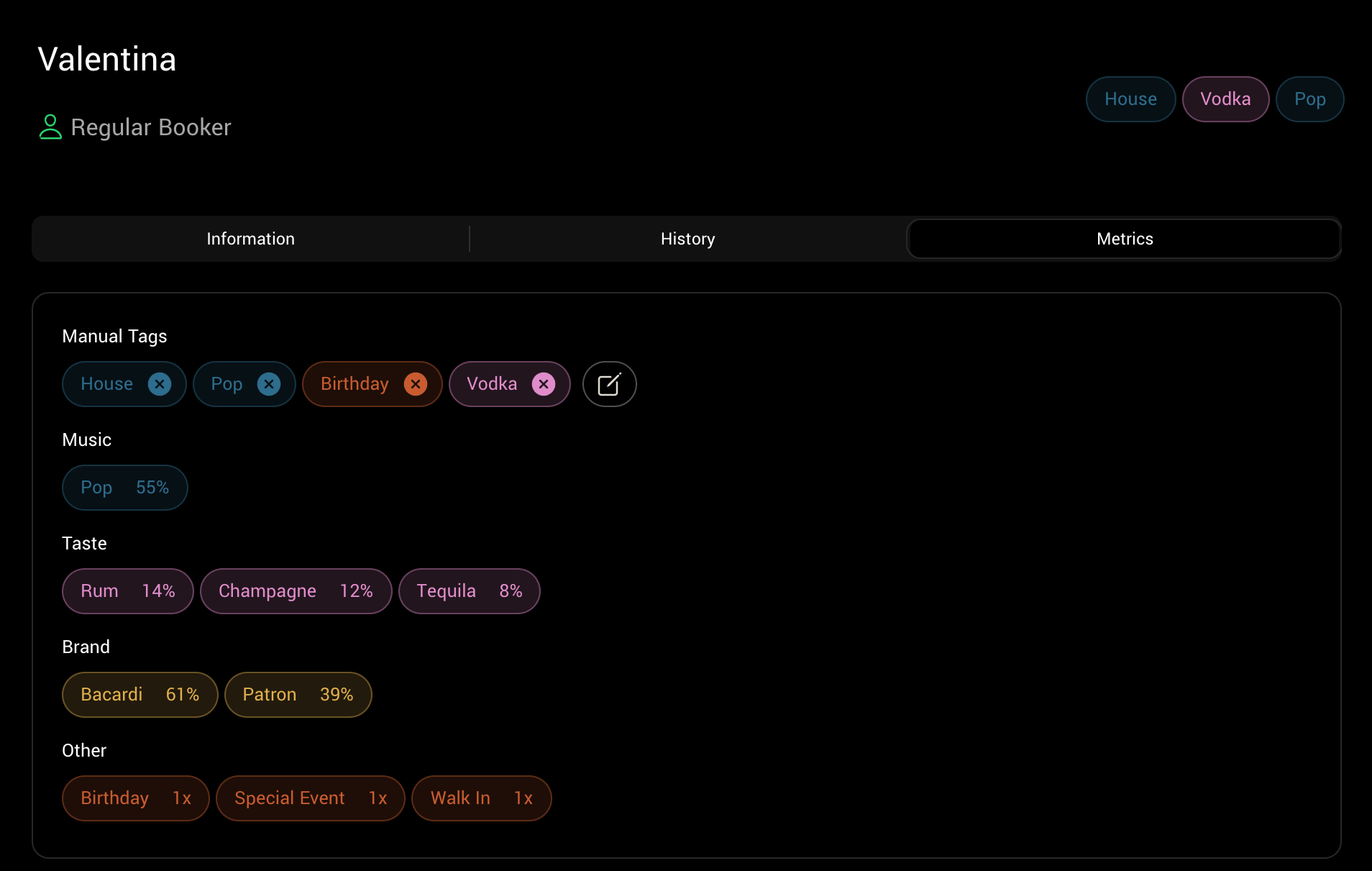 These insights are based on all guest interactions with the DQ system—bookings, guest list management, ordering, payments, and more.
You can create as many tags as you like, but we recommend limiting each tag type to around 10. Tags provide a high-level overview of a guest’s profile and preferences.
These insights are based on all guest interactions with the DQ system—bookings, guest list management, ordering, payments, and more.
You can create as many tags as you like, but we recommend limiting each tag type to around 10. Tags provide a high-level overview of a guest’s profile and preferences.
Guest History
The Guest History tab displays a timeline of a guest’s full activity at your venue—including bookings, orders, and guest list entries. This is ideal for understanding their past engagement. You can also view a breakdown of previous receipts and copy receipt links if needed.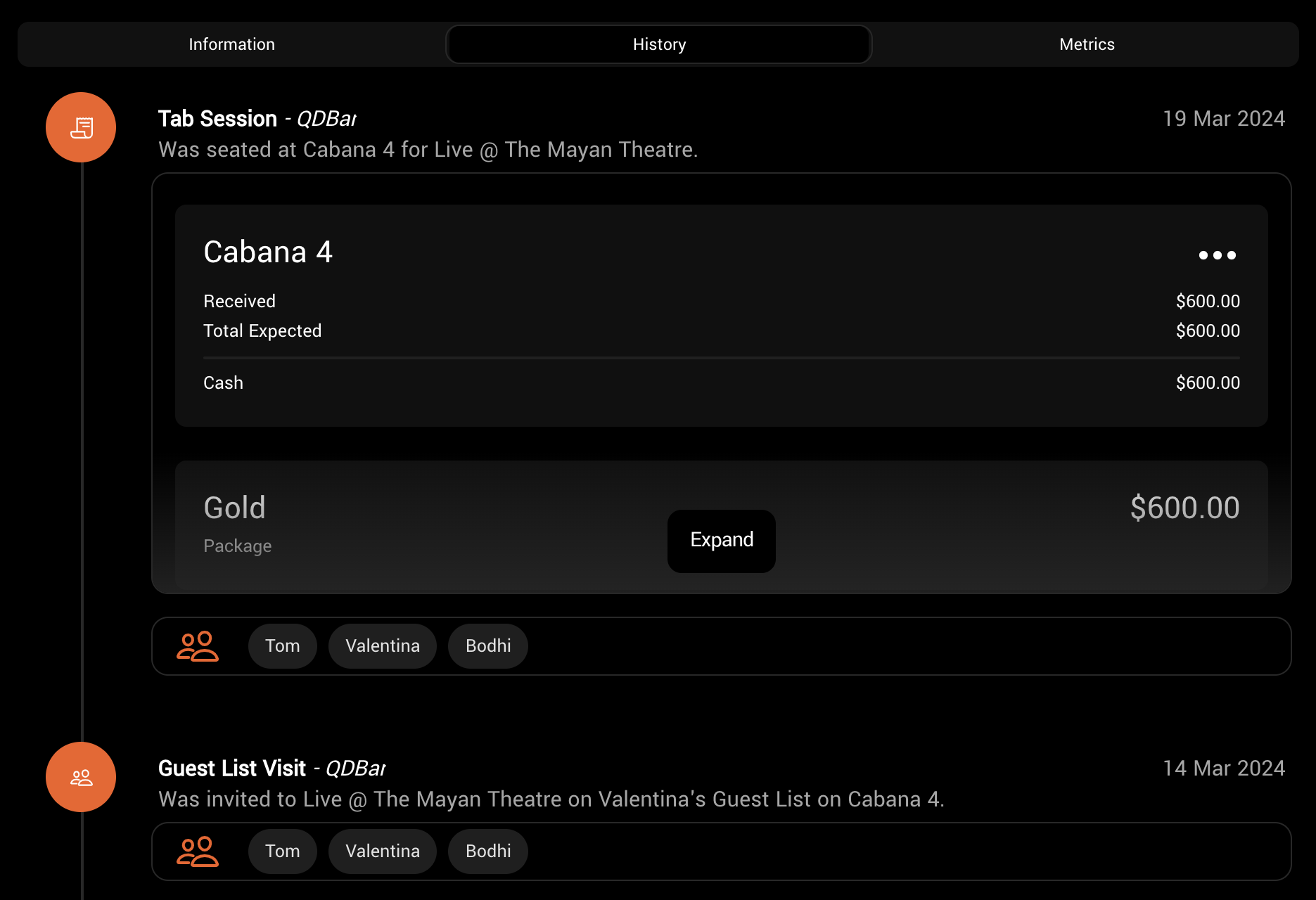
Status Types
DQ automatically assigns a Status to each guest based on their behavior and activity. This helps staff quickly identify key segments such as VIPs, new customers, or churned guests.
| Status | Description |
|---|---|
| Regular Booker | Regularly attends your venue as a booker |
| New Booker | A first-time booker |
| Churned Booker | A booker who hasn’t returned in twice their usual visit interval |
| Returning Booker | A booker returning after an extended break |
| Regular Guest | Regularly appears on guest lists at your venue |
| Churned Guest | A guest who hasn’t returned in twice their usual visit interval |
| New Guest | A first-time guest |
| Returning Guest | A guest returning after an extended break |
Venue Data
Explore metrics like upsell ratios, guest retention, and more.
Guest Search
DQ lets you search for guests in two main ways:- Smart Search
- Simple Search
Smart Search allows you to use natural language to find guests who meet specific criteria.This is particularly useful for: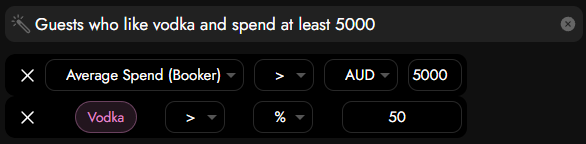 You can filter by any available guest metric or tag, including their relationships with other guests or event types.
You can filter by any available guest metric or tag, including their relationships with other guests or event types.
- Identifying guests who need re-engagement
- Finding invitees for brand-specific events
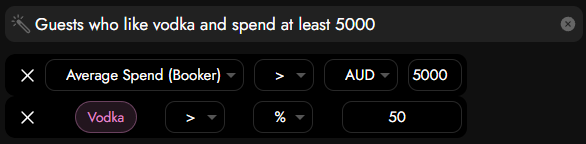 You can filter by any available guest metric or tag, including their relationships with other guests or event types.
You can filter by any available guest metric or tag, including their relationships with other guests or event types.
